If you re-install SERVICE|IT on the same computer your tasks will remain. However, if you deinstall SERVICE|IT on your computer and then install it on a different computer, they will not be there anymore.
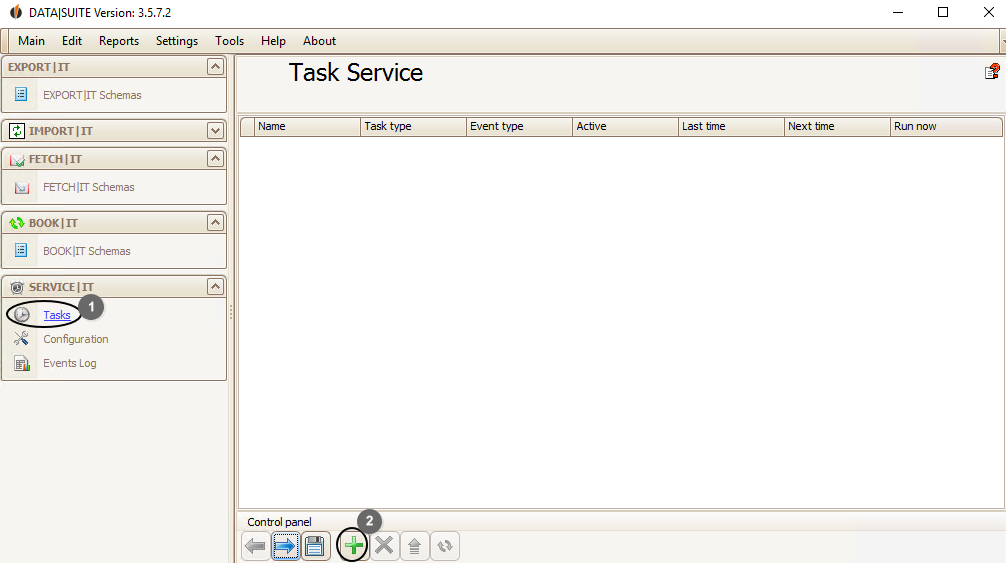
To create a new task, go to Tasks (1) under the menu point SERVICE|IT in the navigation bar.
Click on the green + (2). The following window opens:

First you enter the Name of the task. Then you choose either time or task as an Event type. For the Task type you can choose from a variety of task types.
Under Automate DATA|SUITE Modules you find the following tasks:
•BOOK|IT task: Synchronize your users and contacts from SimplyBook with the ones from Act! and automatically create activities from bookings.
•EMAIL|IT task: You are able to add all of the e-mails that were sent to or written by an Act! contact to the history of the customer.
•EXPORT|IT task: Regularly run an EXPORT|IT schema you have chosen.
•FETCH|IT task: With this task your e-mails from online inquiries can be converted into contacts, activities, notes, and many more in Act!.
•IMPORT|IT task: Regularly import data records in Act!.
•Document import and linking with Act! contacts: With SERVICE|IT you import documents from a folder to Act! and allocate them to particular contacts.
•Download import source file from an FTP server: Download documents from an FTP server to import them to Act! using IMPORT|IT.
Under General Tasks the following tasks are listed:
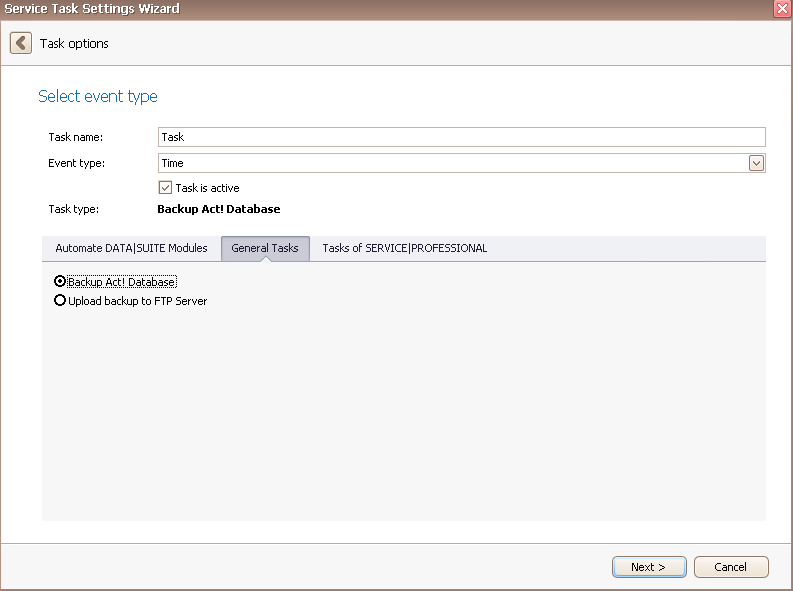
•Backup Act! Database: Your database contains import data for your company. You can always perform a backup.
•Upload backup to FTP Server: You can upload a backup of your Act! database to an FTP server.
SERVICE|PROFESSIONAL offers several more features for optimization and automation you can use:
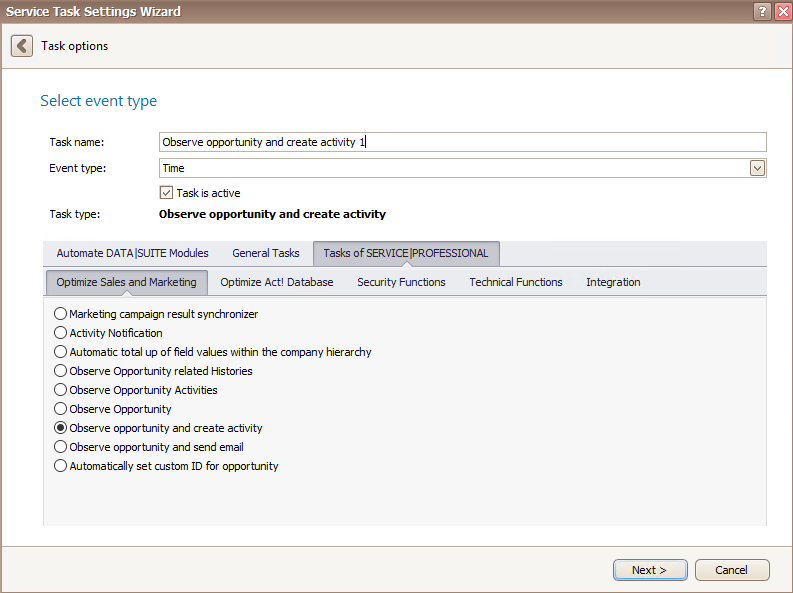
The tab Optimize Sales and Marketing contains the following tasks:
•Marketing campaign result synchronizer: Automatically allocate the results from Act! Marketing Automation to contacts in your Act! database.
•Activity Notification: Receive e-mails automatically whenever a new activity of a certain type (e.g. meeting) is created in Act!.
•Automatic total up of field values within the company hierarchy: With this feature you can total up the content of fields (with numbers) of subsidiary companies and insert the result into the appropriate field of the parent company, for example number of employees.
•Observe opportunity related histories: You have certain histories in Act! that are assigned to a an opportunity or to a contact/company/group connected with this opportunity. You can connect the end date of the opportunity with the end date of the history that is about winning/losing this opportunity and by that you automatically close the opportunity after having created a history that covers this.
•Observe opportunity activities: You have some activities in Act! that are assigned to an opportunity or to a contact/company/group connected with an opportunity. If you want to know when you have done an activity for this opportunity the last/first time you can find it out here. SERVICE|IT concatenates the execution date of the activity that was done the last/first time with a new field in the opportunity, e.g. "Last/first edited", and updates it regularly.
•Opportunity observer: You can copy the value of an opportunity field into a different opportunity field and/or into any different Act! field.
•Observe opportunity and create activity: With this option, an activity for the sales employee can be created for every new opportunity, for example. Thus, he is reminded to contact the respective customer.
•Observe opportunity and send e-mail: With this option, an e-mail can be sent to a potential customer for every new opportunity, for example. This e-mail could contain special offers made by your company.
•Automatically set custom ID for opportunity: With this function you create an automatic numbering for your opportunities. This ID can be displayed in a certain field of the opportunity. A new opportunity gets the next higher number.
You can find the following tasks under the tab Optimize Act! database:
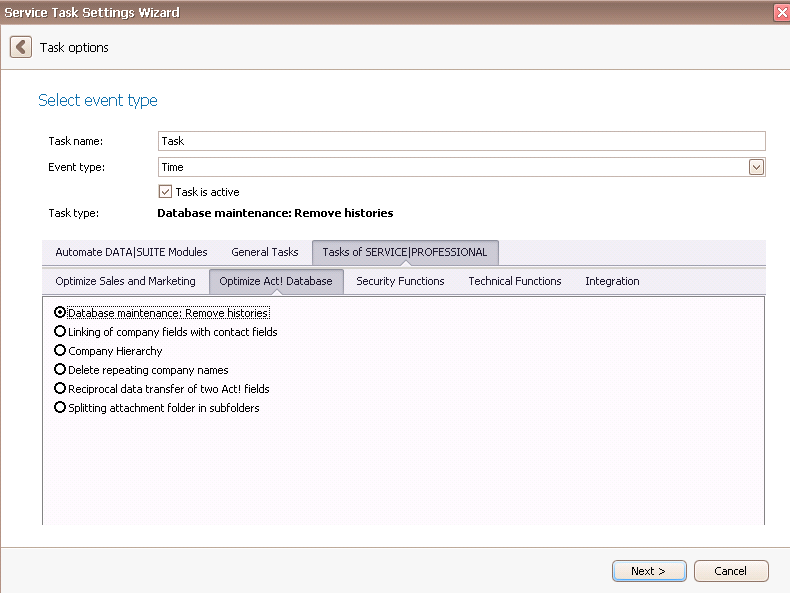
•Database maintenance: Remove histories: If you want this, SERVICE|IT deletes a selection of histories for you.
•Linking of company fields with contact fields: Link company fields with contact fields. They will be updated automatically when changes occur.
•Company Hierarchy: Automatically copy the name of the company of a contact to a contact field of your choice.
•Delete repeating company names: With this task you can delete repeating company names. An example would be when you have the company Siemens with the subsidiary companies Siemens Germany, Siemens USA and Siemens China in your database. Then the program removes "Siemens" from the names of the subsidiary companies so that they are only called Germany, USA and China.
•Reciprocal data transfer of two Act! fields: You can connect two fields in Act!. The value of the second field changes when the first field was changed before.
•Splitting attachment folder in sub folders: With SERVICE|IT you can split your attachment directory in Act! into subfolders. This prevents Act! from running slow when having saved a huge amount of documents.
These are the tasks of the tab Security Functions:
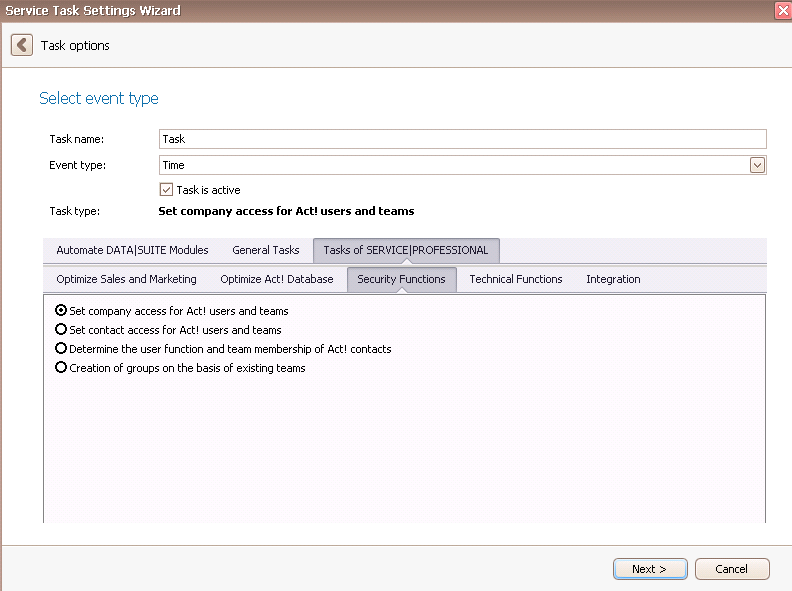
•Set company access for Act! users and teams: You can determine which users and teams have access to which companies.
•Set contact access for Act! users and teams: You can determine which users and teams have access to which contacts.
•Determine the user function and team membership of Act! contacts: With this feature you automatically set a user function and team membership of your Act! contacts.
•Creation of groups on the basis of existing teams: With this task (sub) groups are created automatically on the basis of existing teams. The groups contain the users of the respective teams.
There are also the Technical Functions:
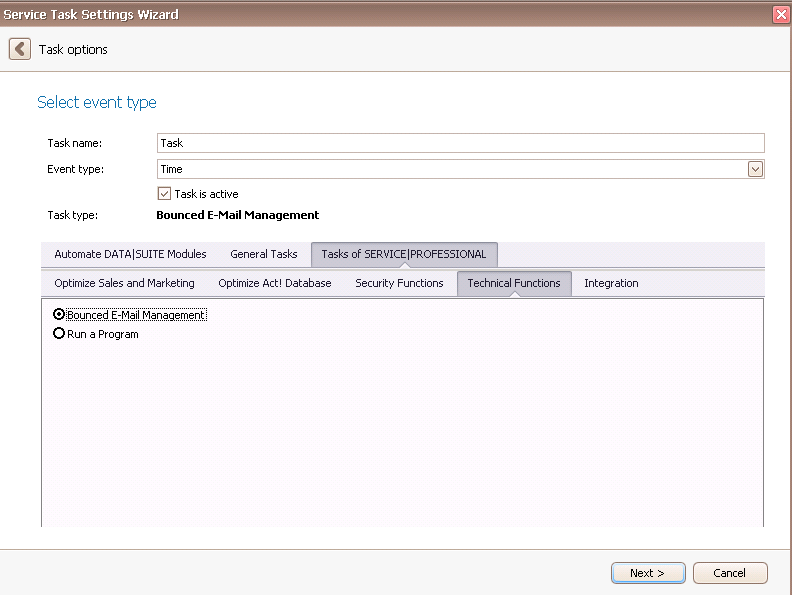
•Bounced E-Mail Management: The ADDON automatically recognizes e-mails that could not be delivered and moves the e-mail recipients to a separate group in Act!.
•Run program: For users that have written their own program SERVICE|IT offers the possibility to run it regularly.
The last tab of the SERVICE|PROFESSIONAL tasks is Integration:

•Easybill data capture: Export data of your customers, contacts and documents from Easybill into an Excel file for a good overview.
You should activate the task in the end by ticking Task is active.
Now click on Next.
You can read about how to create the tasks for the individual task types in the individual chapters.
