You can connect two fields in Act!. The value of the second field changes when the first field was changed before.
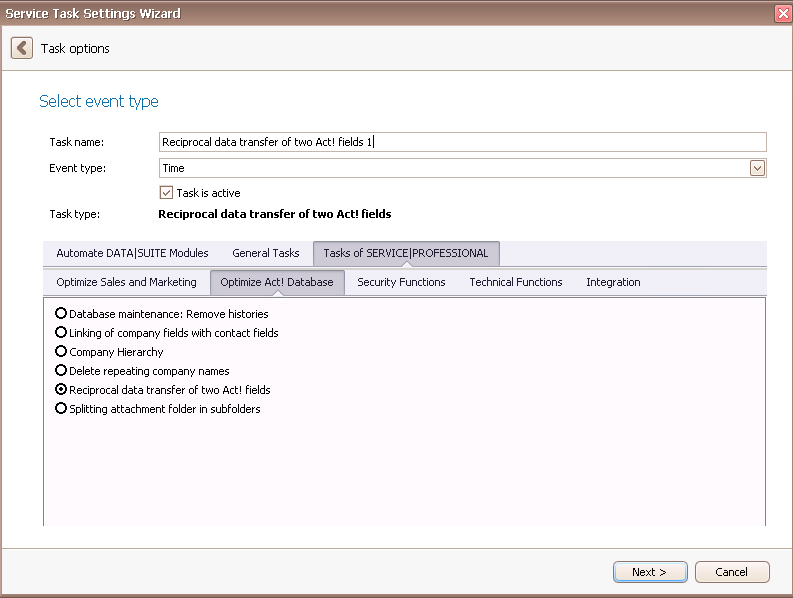
Once you have set the task type Reciprocal data transfer of two Act! fields you click on Next.
You will get to the schedule options. Continue reading in the Trigger Time / Trigger Task chapter to find out how to proceed.
Click on Next.
The following window will open:
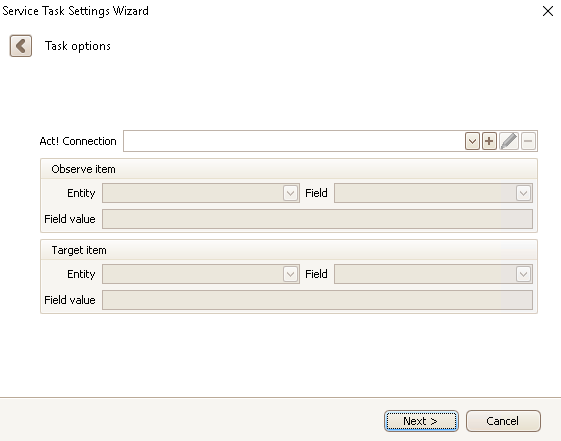
First you choose an Act! connection. You can read more about this in the chapter Connect DATA|SUITE with Act!.
Next you pick the entity and the field that should be observed. The field value is optional. If you state it only the fields with this value will be observed.
Now you enter which field (and entity) the value will be copied. You can also choose a new field value instead of the value of the previous field.
Click on Next.
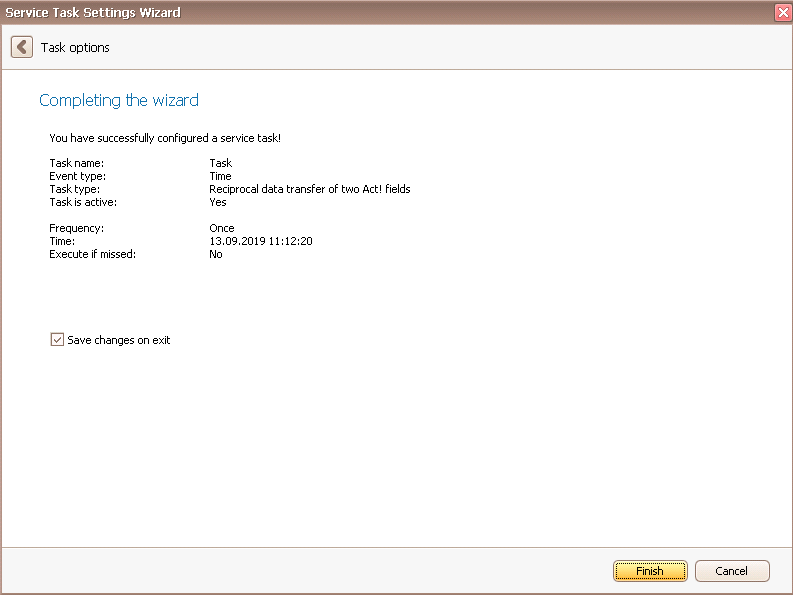
Finally, you click on Finish. You successfully created a task for the reciprocal data transfer of two Act! fields!
