Link company fields with contact fields. They will be updated automatically when changes occur.

Once you have set the task type Linking of company fields with contact fields you click on Next.
You will get to the schedule options. Continue reading in the Trigger Time / Trigger Task chapter to find out how to proceed.
Click on Next.
The following window will open:

First you choose an Act! connection. You can read more about this in the chapter Connect DATA|SUITE with Act!.

After that you can decide which companies to include. Either you tick Process all companies or you pick certain companies from the dropdown list next to it.
You can also add new companies when a contact works at a company that does not exist in Act! yet.
Another feature is to copy limited access. Hereby you apply the access rights, that means which users can view certain companies, to the contacts of those companies. Then the contacts of these companies can be viewed by the those users as well.
There is a dropdown list with merging options.
The first option is Copy only when the contact field is empty. If you choose this the mapping and condition settings you edit in the area below will only be used for empty contact fields.
The second option is Overwrite the contact field content. Here the mapping and condition settings are used.
The third option is If a company field is empty then clear corresponding contact field. Here the mapping settings are used in that sense that mapping will only be done when the company field is empty.
The last option is If a field already contains data then merge fields. In this case once either the contact or the company field of an allocation contains data they will be merged.
When you decided on one of the merge options you can now edit the mapping and condition settings.
For company field you enter the field whose value will be copied into the contact field.
You can create as many connections as you want.
Next, you have the possibility to create conditions. If the field you choose has a certain value that you enter then this value will be copied into another field that you state here as well.
You are able to create as many conditions as you like.
Once you have set everything according to your wishes you click on Next.
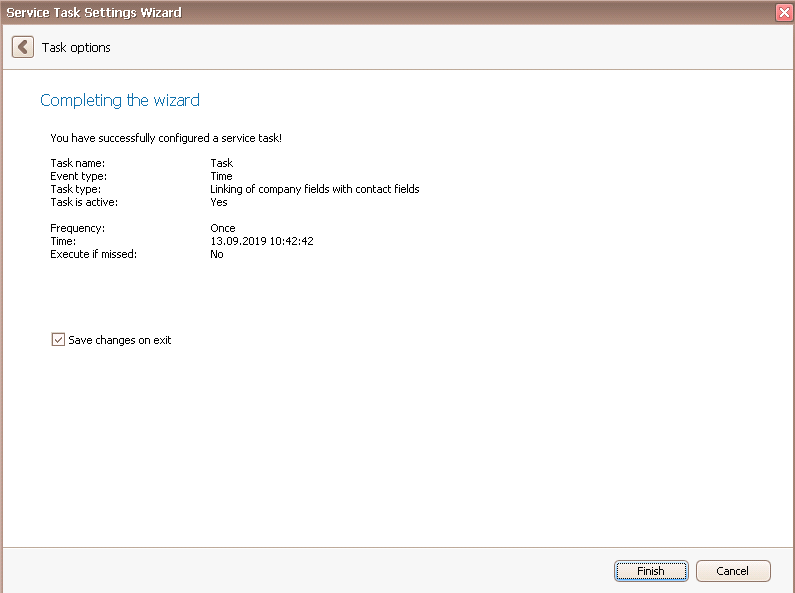
In the end you click on Finish. You created a task to link company fields with contact fields!
