With SERVICE|IT you import documents from a folder to Act! and allocate them to particular contacts.

Once you have set the task type Document import and linking with Act! contacts you click on Next.
You will get to the schedule options. Continue reading in the Trigger Time / Trigger Task chapter to find out how to proceed.
Click on Next.
The following window will open:
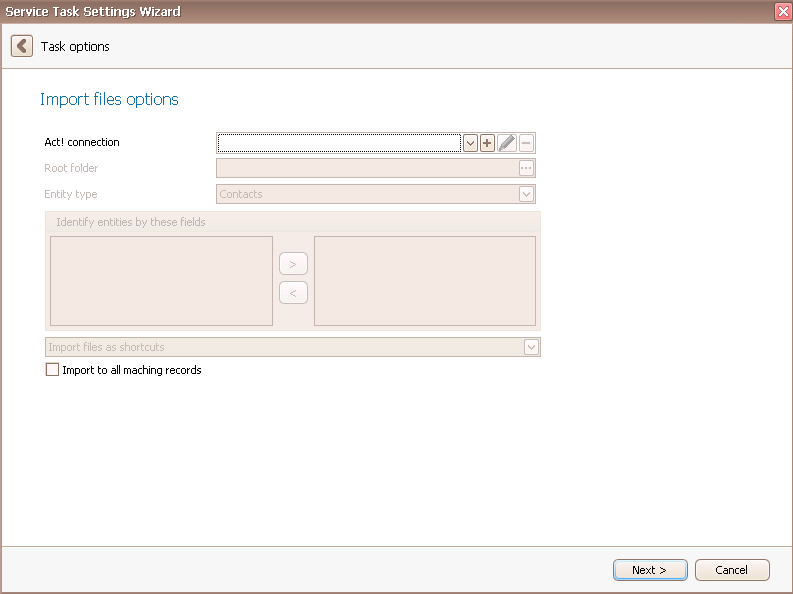
Firstly you choose an Act! connection. You can read about that in the chapter Connect DATA|SUITE with Act!.
Then you pick a root folder. Click on the three dots ... . Select the desired folder and go on OK. You will get back to the previous window:
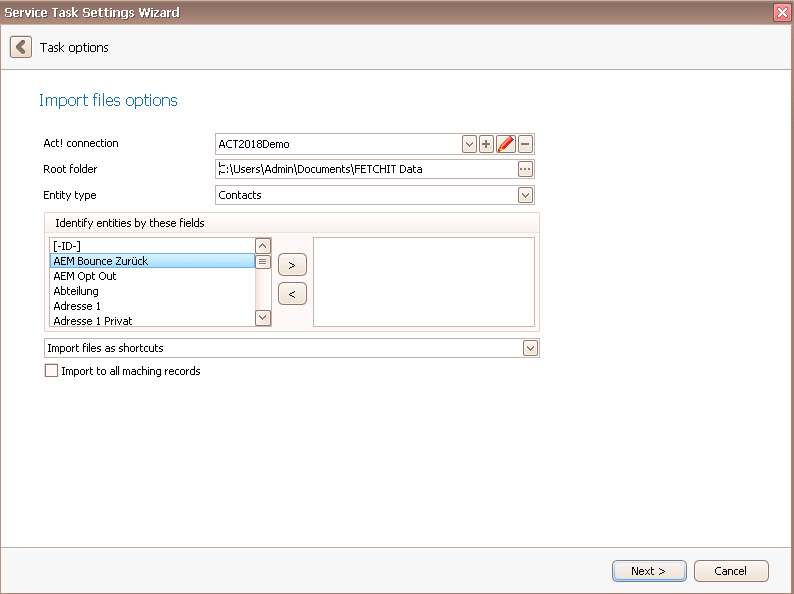
Next, you choose an entity type, meaning which instance the files should be attached to. Here you can choose from contacts, companies, groups and opportunities.
You need to enter a field so that the program knows which file should be attached to which data record.
In the end you can choose if you import the files as shortcuts, if you rename the new file if the same file already exists, if you replace old files or if you discard the new file if the same file already exists.
You also have the possibility to import the documents to all matching records.
Then you click on Next.

Go on Finish. You created a task for document import and linking with Act! contacts.
