You can create an activity table on the basis of an already existing table with all the relevant fields for an activity. In an activity table you can create a new activity for Act! directly from a table record after you enabled that feature using the Table Manager tool bar.
At first, you need to go to the Table Manager for Act!. There you choose the table you want to create an activity table from.
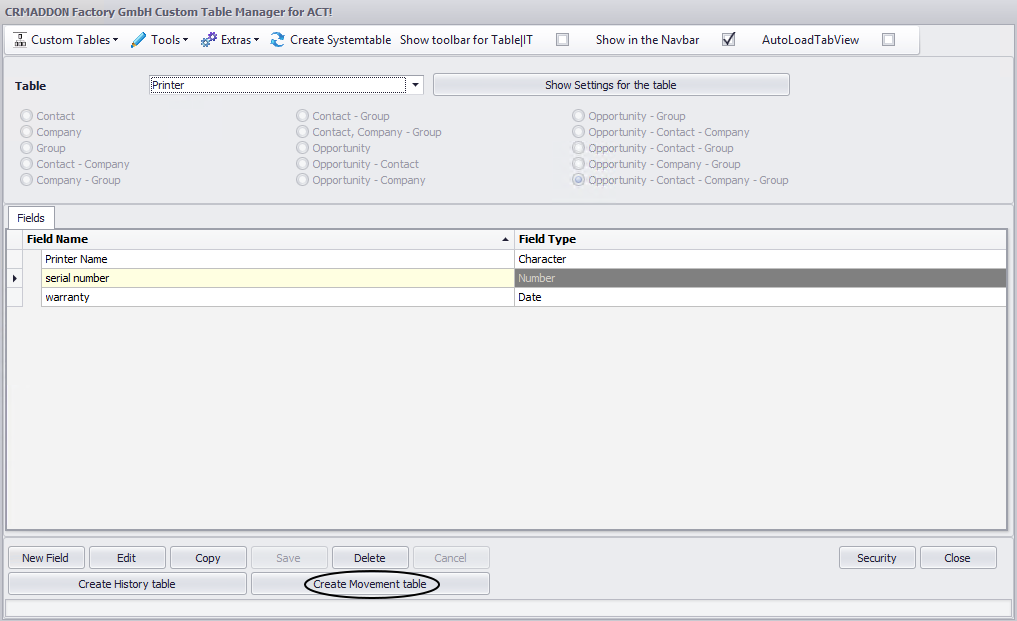
After clicking on Create Movement Table a loading screen appears:
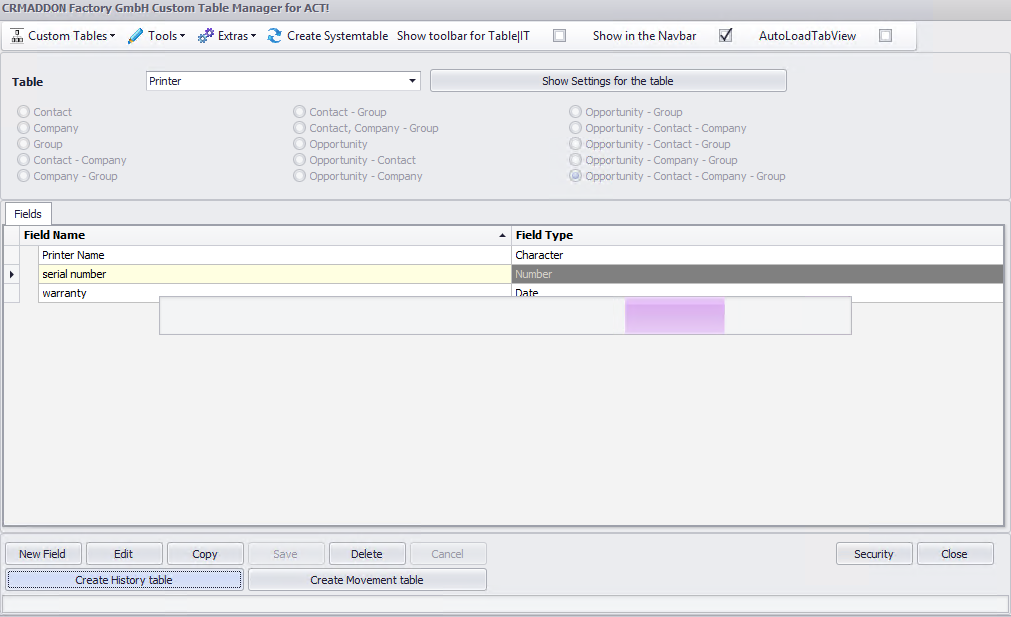
Please wait a while. The new table will be listed with the name TableName_Movement:
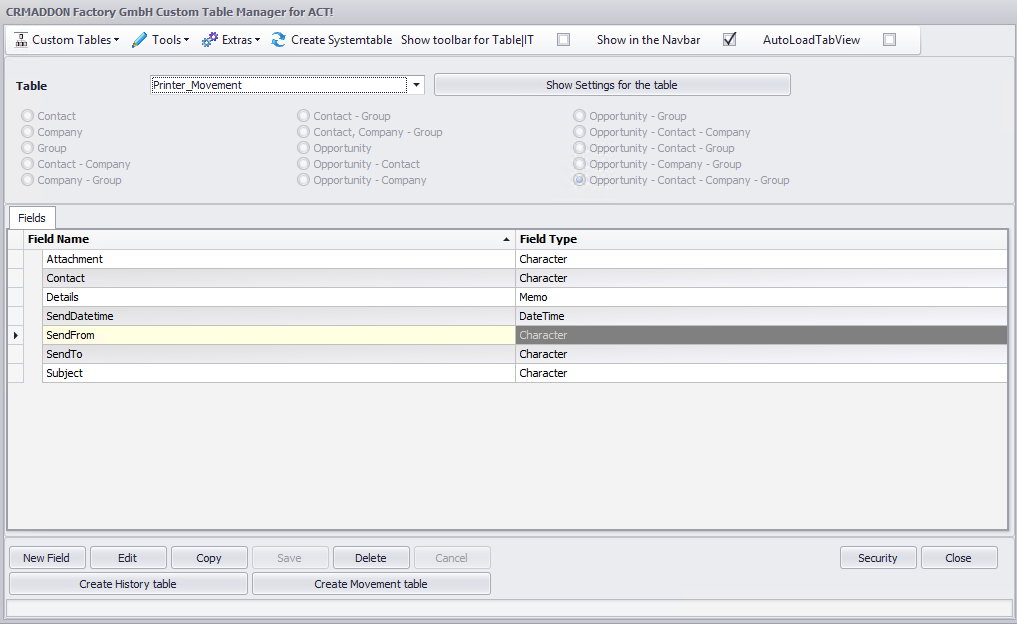
The following fields were created:
Attachment
Contact
Details
SendDatetime (=Date)
SendFrom
SendTo
Subject
When you included the new table in your Act! layout you will see the following:

If there is no activity column on the left you need to activate the activity connection first. You can read more about how to do that and how to create activities from there in the chapter Show activity.
