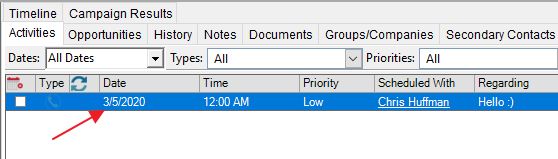With this option you create a connection between your table and the activities in Act!.
Firstly you go on Tools > Show Activity in the Table Manager:

The following window opens:
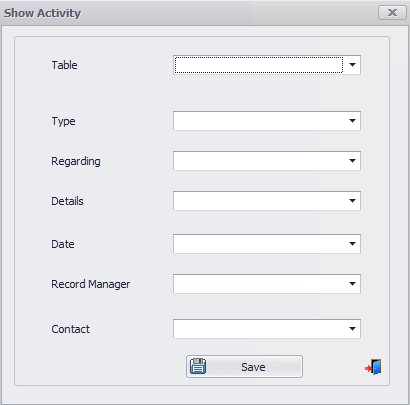
First you choose a table. Then you can pick fields from the table whose values will automatically appear in the particular activity field when you create an activity.
When selecting a contact field you need to keep two things in mind. The table you choose should not include the data type Opportunity. The table field you want to connect should have a link to the contacts.
In the end you go on Save. Now your table has an additional column called Activity at the far left:

After you created a new data record in your table you can generate an activity from that information. When you click on New in the Activity column the usual window for creating an activity in Act! opens:
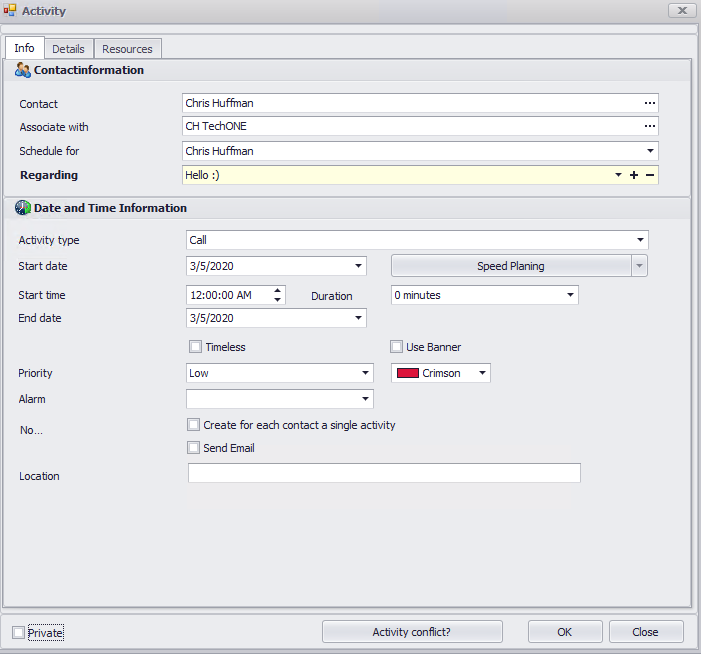
You will see that the information from your table data record has already been entered. After finalizing your activity click on OK. The activity can now be seen in the general activity list or in the activity tab of the contact the activity was planned for: