This is the menu bar in the professional report designer:

If you click on File the following list appears:

You can save your document or exit the professional report designer. If you want to close the designer without saving it before the program will remind you of that:
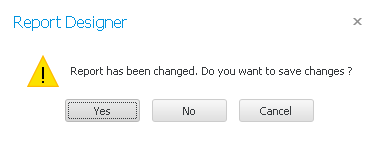
Go on Yes if you want to save the changes you made.
The next menu point is Edit. If you click on it, this list appears:
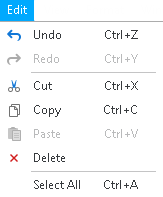
Steps you did before can be undone and, if necessary, then redone again. Selected elements can be cut out of the document and will be copied to the clipboard or inserted into the clipboard with Copy. With a click on Insert you can add the elements to the document again. In order to completely remove an element go on Delete. You select all of the elements in the document with Select All.
When you click on the menu point View the following list appears:
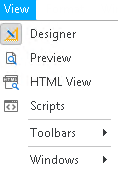
Here you can change what the document looks like in the display window and which parts of the window and the tool bar will be displayed.
Click on Designer if you want to switch to the normal view. In order to see what your report will look like go on Preview. For the HTML view you click on the particular option. You are also able to change to the Scripts view.
First you click on Toolbars and then on Toolbar to hide the following symbols:

You can also hide the part of the tool bar on the right side of it. For that, you go on Toolbars and then Formatting Toolbar.
If you want to hide the following symbols click on Toolbars and then Layout Toolbar:

With a click on Toolbars and Status Bar you hide the status bar.
To hide the zoom elements go on Toolbars and then Zoom Toolbar.
Go on Toolbars and Standard Controls to hide the left symbol bar.
With a click on Toolbars and Customize this window opens:
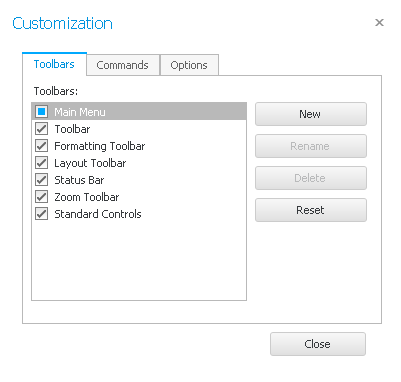
Here you can hide a tool bar by double clicking on it. Then go on Close.
Under View -> Windows you have the possibility not to display certain windows, namely the Property Grid, the Report Explorer, the List of fields, Groups and Sorting or Scripts Errors (this option is for checking if everything is correct with the script view).
These were all of the features of the menu bar.
