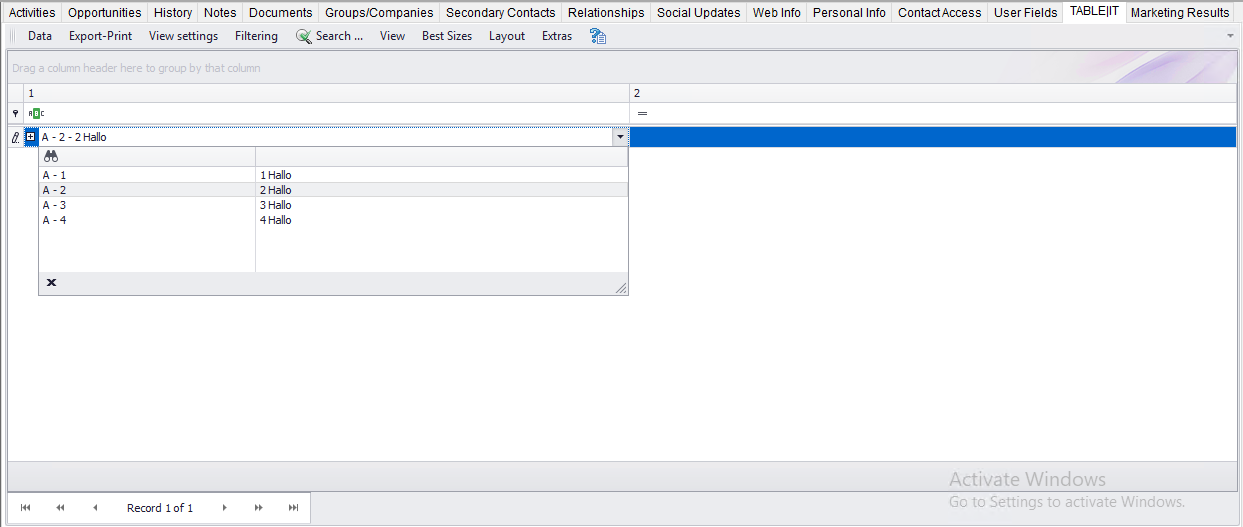The Dependent values option enables you to include two values in your field that should stay connected. You can either import the values from a file or create them manually. Later on you will be able to choose one pair from a dropdown list.
Under the tab Field settings you can enter the Act! data the field should be linked with. In this case please choose Dependent values (1). A button called Define Values (2) will appear on the right.
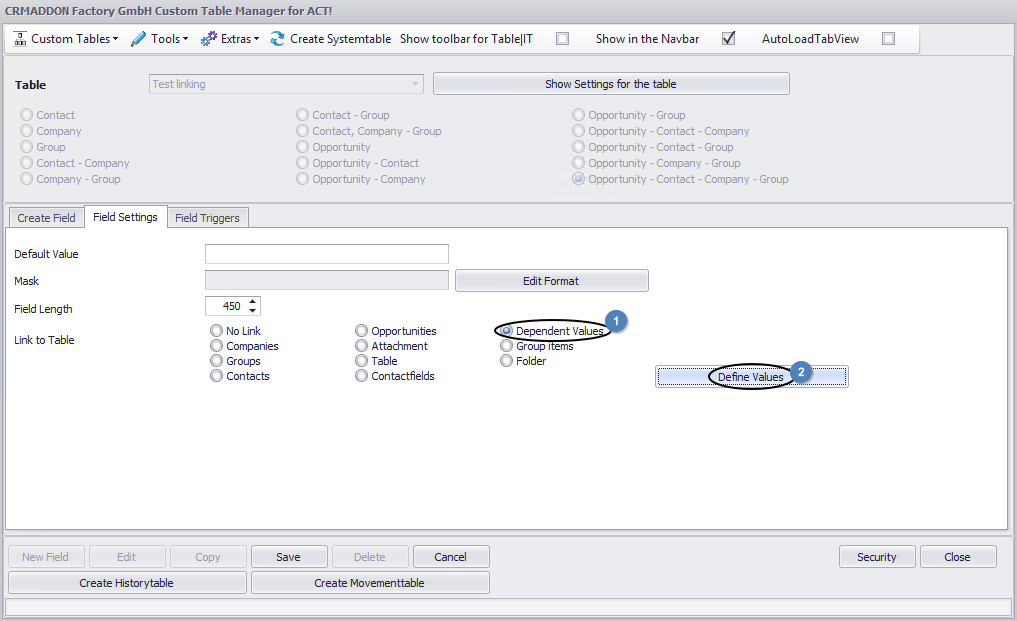
When you click on it the following dialog will appear:

You can create the value pairs manually by clicking on Add and typing in the information below. With the Copy button you copy a selected value pair, with the Delete button you remove it. The Clear button removes all of the value pairs in your list.
There is also the possibility to import value pairs from an Excel file. This should look somewhat like the following example:
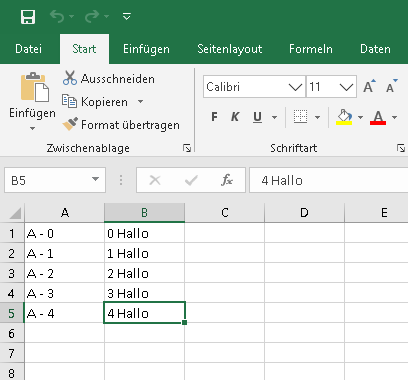
To import those pairs you need to click on the three dots behind Import data from:
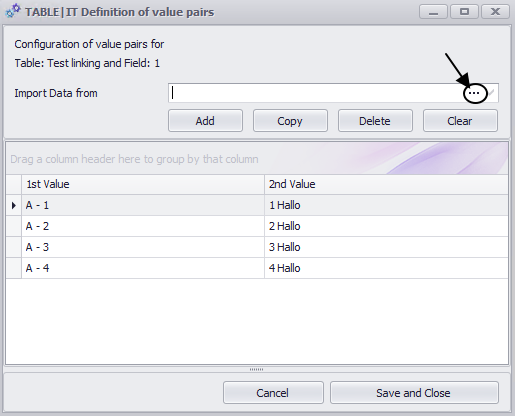
This dialog will appear:
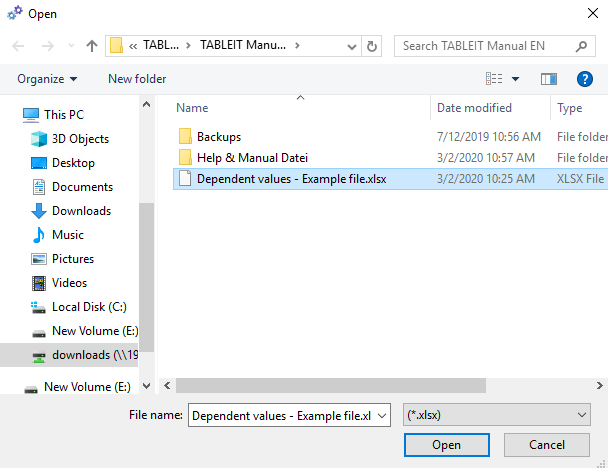
You can either import a .xlsx-file or a .xls-file. After you have chosen the correct file you go on Open. You will get back to the previous window:

When you click on the  symbol the value pairs from your file will appear in the list below. The imported pairs can be edited, copied or deleted just like the manually created ones.
symbol the value pairs from your file will appear in the list below. The imported pairs can be edited, copied or deleted just like the manually created ones.
In the end you click on Save and Close.
In your table you will be able to choose from all of the value pairs you created: