To connect the Kentix AlarmManager with your AXIS Camera and start a process like recording a video after becoming an alarm you can doing the following steps.
Note that this guide refers to an AXIS M3024-L but should be similar with other models.
Camera setup:
- Open the AXIS Setup Interface via your webbrowser by entering http://YOUR_CAMERA_IP/ as address.
- Enable access to the camera
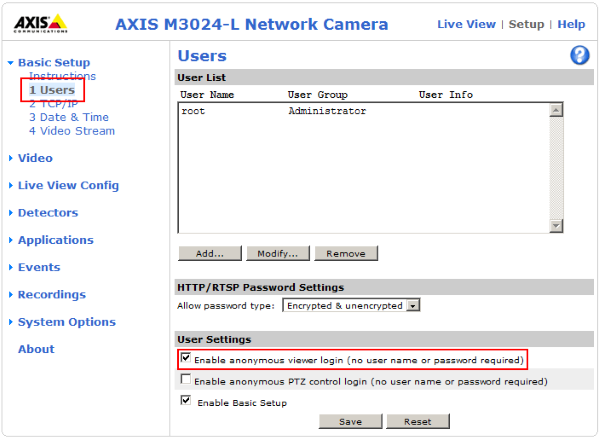
- Create a new Action rule
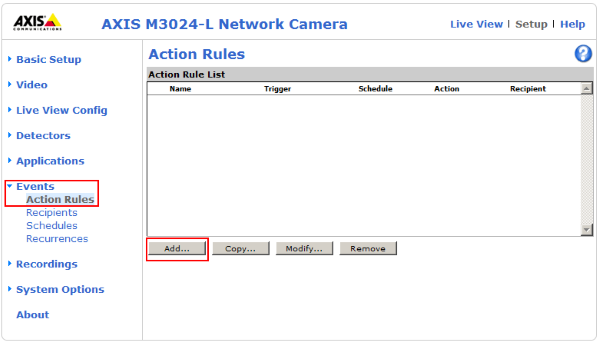
- Give an appropriate name [1] and ensure that the new rule is active [2]
- Choose Input Trigger as trigger source [3a] and Manual Trigger as type [3b]
The trigger must be active [3c] - Select a time range within your event should be work [4]. Always is certainly a good choice.
- Additional conditions are not needed for this rule [5]
- Select Record Video as action type [6a] and within the Stream profile popup list the quality for this video [6b]
- Cause Kentis can only send an command after an alarm occurs but no command after this alarm is quitted or a specific time is elapsed the duration of the recorded video must be declared within the AXIS setup:
Within the section Duration activate Pre-trigger time [7a] and Post-trigger time [7c] and set the times the video should be recorded before and after an alarm occurs.
Be sure the function While the rule is active is disabled [7b]. Otherwise every recording must be manually end. - At last choose a place where the recordings should be saved [8].
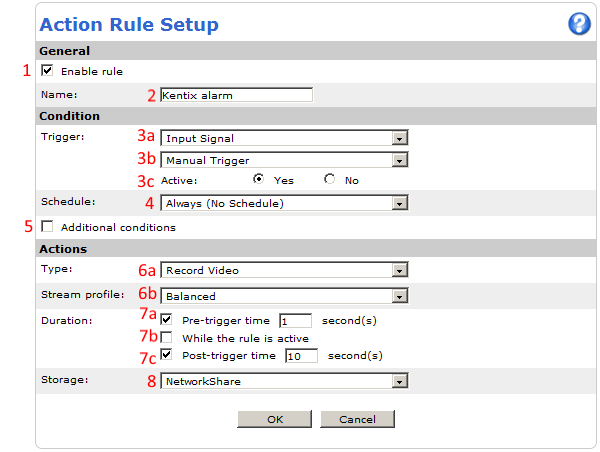
- If you want to use a network share, you must define this within „System Options“ -> „Storage“ -> „Network Share“.
By example a share like \\YOUR_HOST_OR_IP\axis must be registered this way:
Go to Network Share settings: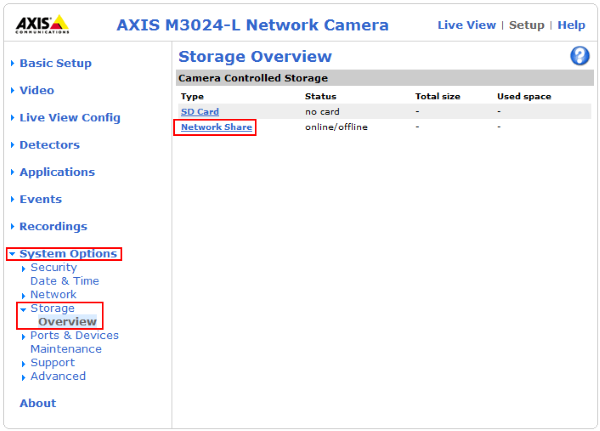
Enter your settings (Host and Share without leading or trailing slashes!)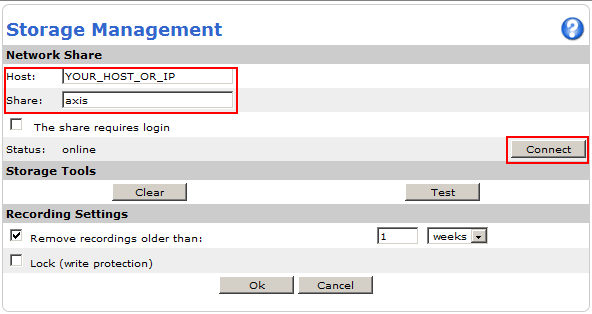
Kentix ControlCenter setup:
- Log into your ControlCenter
- Opening Settings -> Advanced…
- Jump to tab Network cameras
Enter your Camera Name, the IP Adresse and Port with which your camera can reached within the network and the HTTP Command/axis-cgi/io/virtualinput.cgi?action=6:/\Via the button labelled with a small hook you can test the connection. Alternately you can open your webbrowser and type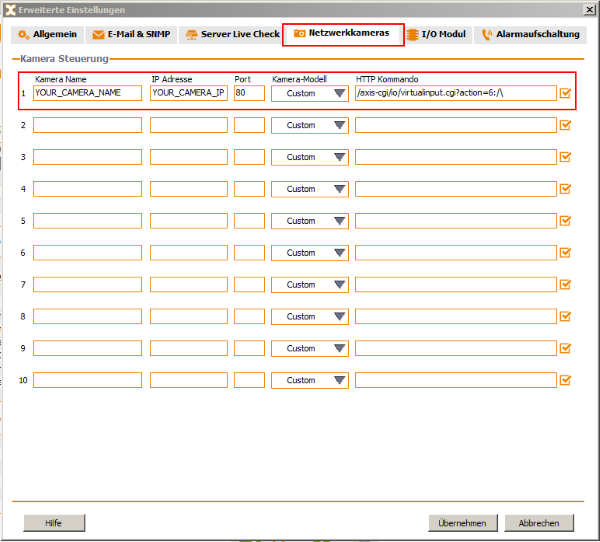
YOUR_CAMERA_IP/axis-cgi/io/virtualinput.cgi?action=6:/\
as address. - Don’t forget to save the new settings
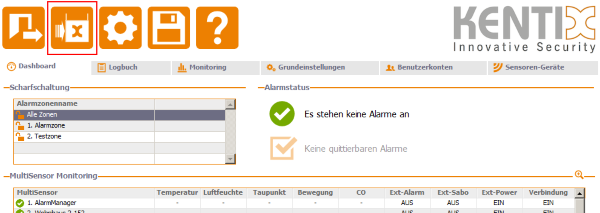
From now on your Axis camera will be triggered if a Kentix alarm occurs.
<
Neueste Kommentare