For the automatic creation of tables you need Act! administrator rights.
A requirement for the automatic creation of tables is that you have a file in the CSV format with the column information.
Please choose Custom tables and the sub item Create table automatically.
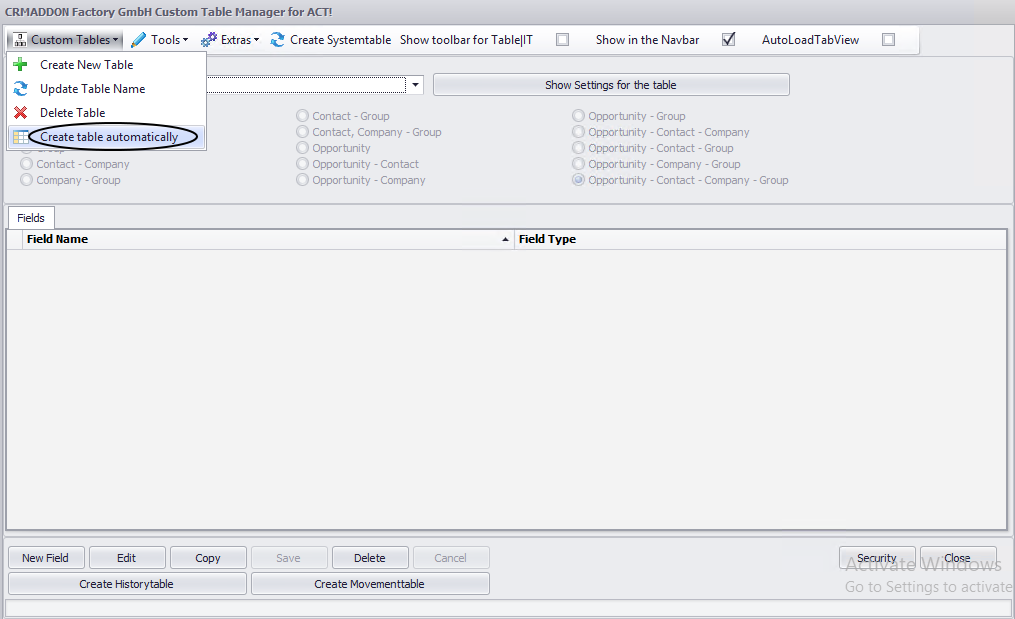
In the following window you set the name of the table (1).
Under the item File with the column information (2) you pick the CSV file that your table should be created from.
The CSV file has to have a certain format so that TABLE|IT can retrieve the structure for the table. Continue reading in the chapter Structure of the CSV file for the automatic creation of tables to find out more about it.

Once you have chosen the correct file the overview will be filled with column name, field data type, field length, etc.
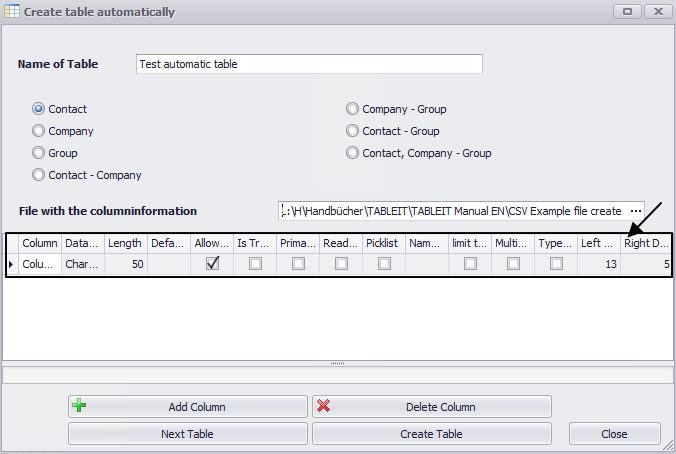
You can now decide whether you want to add columns or delete them. You are also able to adjust the options for the individual fields accordingly, analogous to the choice of field options during the manual creation of fields.
If the settings for the individual fields of the table are correct please click on Create table.
After the successful creation of the table (this can take a few seconds) you receive a notification that the table was created.

Afterwards you will have the possibility to create more tables automatically (Next table) or you go on Close.
.
You find your table in the TABLE|IT dropdown menu. Here you can make subsequent changes if you want to.
