After the download and opening the application Act Addon TABLE|IT Installer the following window appears:

Click on Next. The set up assistant will lead you through the installation.
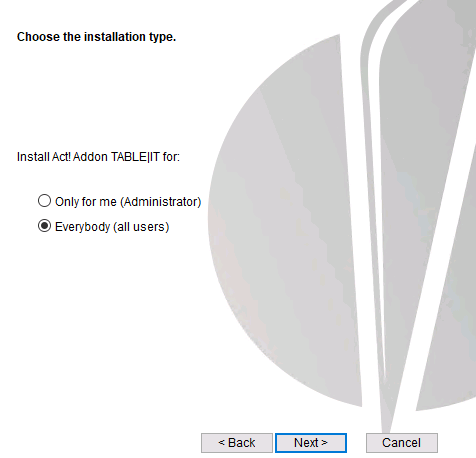
You can choose to install TABLE|IT either only for you or for all users. Then, go on Next.
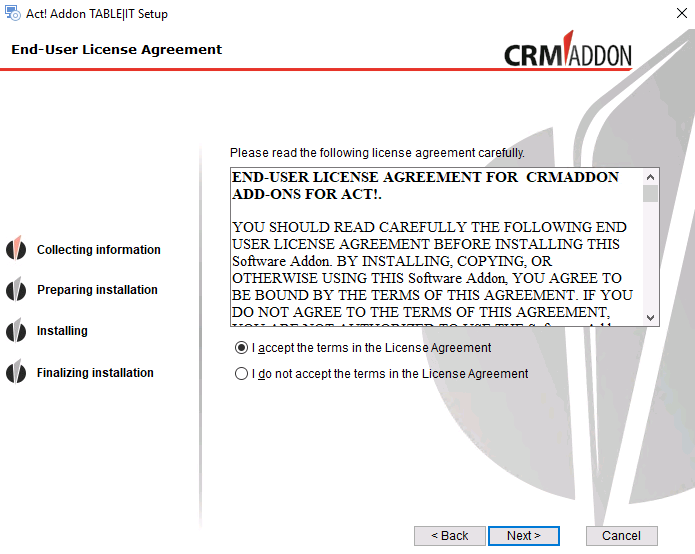
Read the License Agreement carefully. Then choose "I accept the terms in the License Agreement" and click on Next.

If you want to run the installation now click on Install.
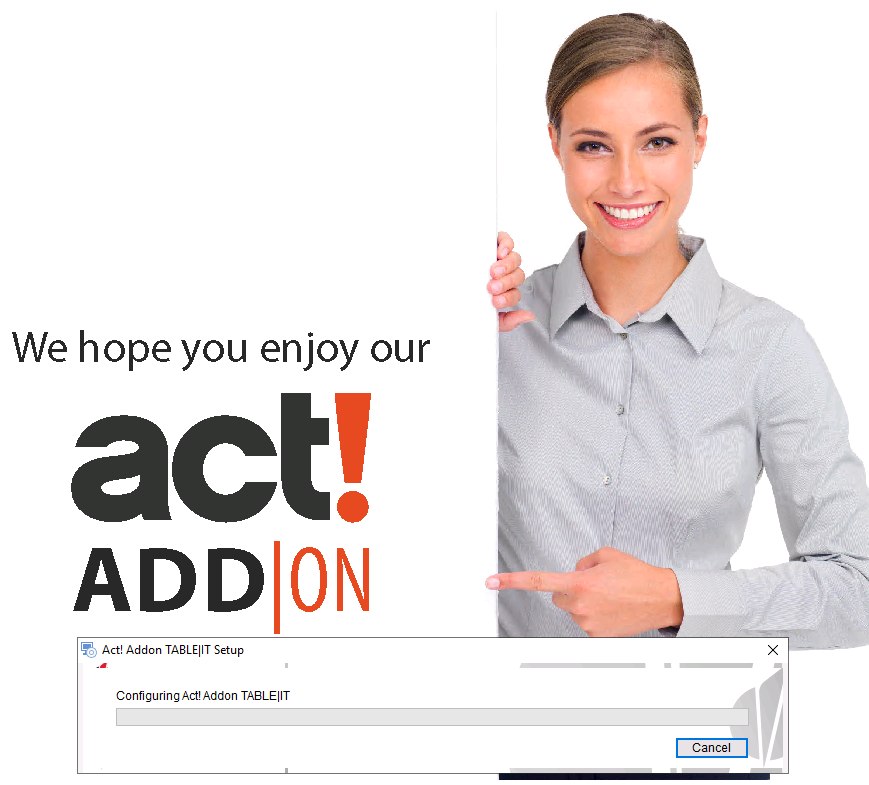
The installation will now be performed.
Please wait until the installation has ended. Click on Finish.
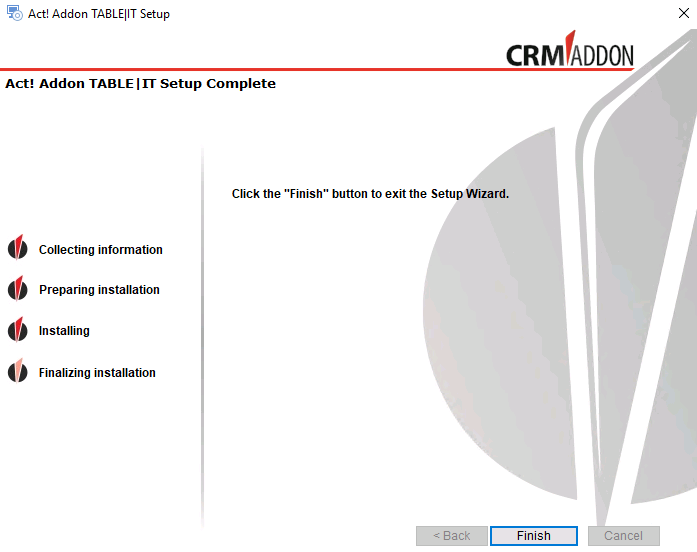
After the successful installation of TABLE|IT an information page called SUPPORT|SUITE will be opened:

Please make sure that the language set for the website is English. Alternatively the SUPPORT|SUITE is also available in German.
From this website you can access all our support features. You can read more about it in our Support Manual.
Once you completed the Act! installation you will find the appropriate Act! program icon on your desktop.
Please start the program as an administrator. For that, you need to right click on the program icon and choose Run as administrator.
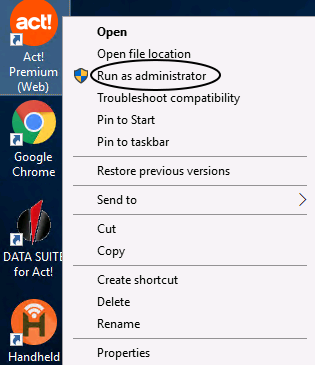
After opening Act! the following note will appear: "TABLE|IT needs a system table, should it be created?" Please confirm this with Yes.
.
In the chapter Licensing you can find out how to license TABLE|IT.
